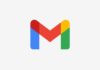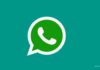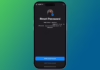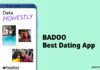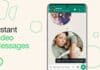WhatsApp, a social media giant with 1.5 billion users spanning 180 countries, has revolutionized instant messaging and communication. One often overlooked aspect of this platform is its diverse range of text and font tricks.
Despite being a powerful tool, many users remain unaware of the possibilities.
In this article, we’ll delve into the top 8 WhatsApp text and font tricks for 2024, catering to an Indian audience with a focus on simplicity.
also read: 10 WhatsApp Tips and Tricks You Must Know: Here Are All Details
8 WhatsApp Text Tricks You Should Try
- Type Text in Bold
- Make Text Italic
- Strikethrough Message
- Apply Monospace
- Type in Mixed Formatting
- Edit with Shortcuts Option
- Change Font Size
- Colourful Messages and Stylish Font
1. Type Text in Bold
WhatsApp’s bold text trick allows you to emphasize and highlight your messages. Simply add an asterisk (*) before and after your text to make it bold.
For instance, *Hey, how are you doing?* This subtle yet effective formatting can add a touch of prominence to your messages.
2. Make Text Italic
Italics, known for highlighting essential parts of the text, can be achieved by placing an underscore (_) before and after the text.
For example, _Hey, how are you doing?_ This formatting option works universally on both Android and iOS versions of WhatsApp, enabling users to add a unique style to their messages.
3. Strikethrough Message
To add a fun and dramatic flair to your messages, use the strikethrough WhatsApp text trick.
By placing a tilde (~) before your message, you can create a text deletion effect, drawing attention to specific words.
For instance, ~Hey, how are you doing? This simple trick can enhance the impact of your messages.
4. Apply Monospace
The monospace text font is a favorite among WhatsApp users for its aesthetic appeal.
To use this font, prefix your message with three backticks (”’) without any spaces, type your message, and then enclose it with three backticks.
This method is universal for both Android and iOS. Example: ”’Hey, how are you doing?”’ Monospace allows you to experiment with different fonts and typefaces, adding a creative touch to your messages.
5. Type in Mixed Formatting
For those looking to combine different formatting styles within the same text, WhatsApp allows for various combinations such as bold and italics, italics and strikethrough, bold and strikethrough, and even a combination of all three.
This flexibility adds a layer of creativity to your messages, allowing you to express yourself in diverse ways.
6. Edit with Shortcuts Option
WhatsApp offers a quick edit shortcut option for users who want to make edits to their messages.
Simply long-press the message in the chat bar, select the desired words, and a list of editing options will appear in the bottom toolbar.
This feature streamlines the editing process, allowing users to customize their messages with ease.
7. Change Font Size
For users who prefer a personalized experience, WhatsApp provides an option to change font sizes.
Navigate to Settings, go to Chats, and select Font Size. Choose from small, medium, and large font sizes based on your comfort and readability preferences.
This customization feature ensures that your messaging experience is tailored to your liking.
8. Colourful Messages and Stylish Font
While not a built-in WhatsApp feature, users can add color and style to their messages using third-party tools like BlueWords.
By typing words in the app and selecting the desired text, users can change its color, adding a vibrant and stylish touch to their messages.
Recommended Tool to Manage Crucial WhatsApp Data
In the realm of effective WhatsApp data management, iMyFone iMyTrans (a new version of iMyTrans) emerges as a valuable tool.
This WhatsApp management tool facilitates seamless transfers of WhatsApp data between devices, even across different operating systems.
Moreover, it ensures the safe storage of crucial WhatsApp data, including various file types, for future restoration or export.
Steps to Save WhatsApp Data and Settings
- Download and install iMyFone iMyTrans.
- Choose “Back Up WhatsApp on Devices” and connect your devices to the computer.
- Click “Back Up,” and the program will process automatically.
- Once the backup process is complete, you can export or restore your important WhatsApp data whenever needed.
FAQs: More About WhatsApp Text Tricks
1. Can I underline messages in WhatsApp?
Officially, WhatsApp does not support underlining text. However, third-party apps like BlueWords can be used for this purpose.
2. How do you change the chat bubble color on WhatsApp?
While message bubbles themselves cannot be changed, users can customize the chat background easily. Navigate to Settings > Chats and choose a new background, be it a photo, wallpaper, or solid color.
Wind Up
These best 8 WhatsApp text and font tricks for 2024 offer users a creative and personalized way to express themselves.
From emphasizing messages with bold and italics to adding a touch of drama with strikethrough, users can elevate their messaging experience.
Additionally, the article highlights the importance of WhatsApp data backup, emphasizing the need to prioritize the security of valuable information in the digital realm.
Experiment with these tricks, explore new possibilities and make your WhatsApp conversations truly unique.